

1. Show extreme result points
New button available at the bottom of the 3D legend. Click on that button to mark result extremes by arrows in the 3D area.
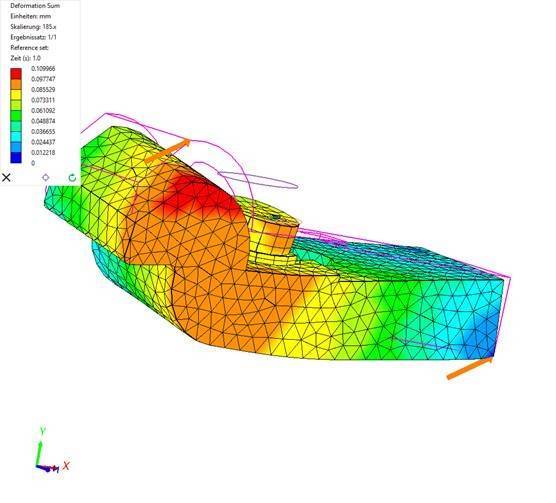
2. New option "Only visible parts" available in the "Generate connections" frame
Now you can generate connection only between visible parts.

3. Improved logic when manually defining relations with multiple selections
The new default setting for the combination of geometry items is "auto" and the software decides automatically to use either "combine pairs" or "combine all".
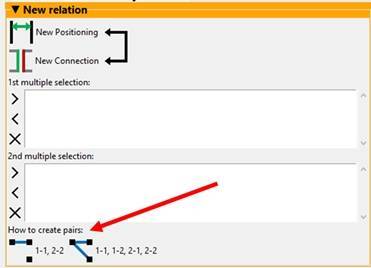
4. Extensive tooltips for Contact properties
Most relevant contact properties are now bold and extensive tool tips are shown on mouse hover.
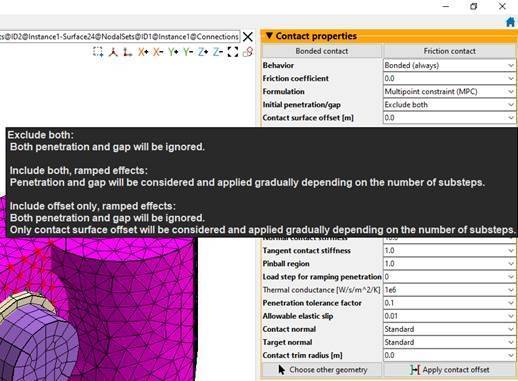
5. New contact property "Contact trim radius" available
If the trim radius is positive, sets a distance around contact elements from which target contact elements will be ignored.
Reducing the number of contact elements can significantly reduce the solution time.
Note: The computation effort will be relocated on the process of exporting the assembly for the solver.
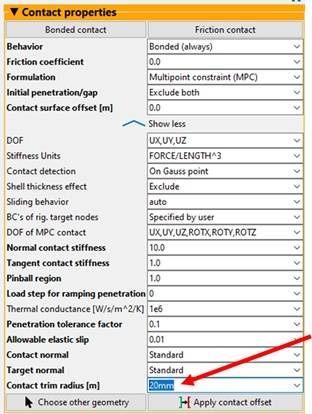
6. Store preferred colors for the bode plots
After editing colors, you can now remember the colors and future Bode plots will automatically use these colors.
This setting only last in the active MP session.
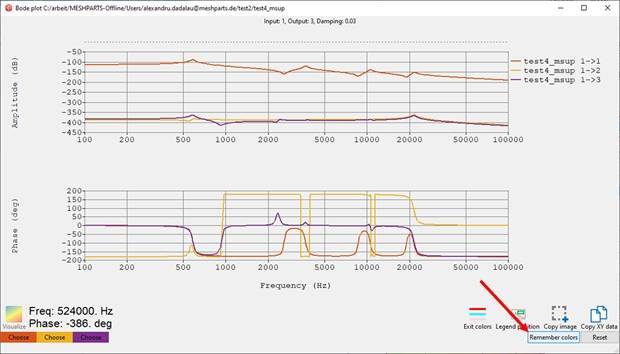
7. Plot multiple bode curves with one click
Now you can select multiple outputs and plot all of them with one click into one single window.
Note: This feature only works with more than two outputs.
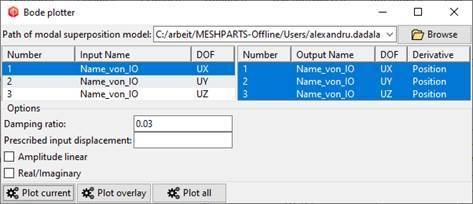
8. Changed behavior
Named surfaces from SolidWorks are not imported anymore by default.
In the CAD import template there is a new parameter CADSETS which controls, if named surfaces from SolidWorks are imported as nodal sets or not.
9. New feature: Collection directories available in the Settings menu
A collection directory is a Windows folder, where multiple parts are stored for later reuse and thus more efficiency of the meshing process.
One specific collection directory can be associated with one or more source directories.
When importing a new CAD assembly from one of the source directories, all parts will be saved in the collection directory, if not already available there.
Already available parts will be reused.
Please note, that CAD changes are not propagated to the collection directory. Changed CAD files must be copied manually to the collection directory.
By integrating MP with your PDM system, the versioning of the CAD files will be automatically considered by MP.
Please contact me, if you need PDM integration.

10. New feature: Part mappings available in the Setting menu
Part mappings can automate the process of replacing parts after a CAD import.
Part mappings are list containing three columns:
- A source part (typically only the name, not a full path)
- A target part (must be a full path).
- An optional context directory (must be a full path).
MP will automatically scan the list of part mappings when performing a CAD import.
If the CAD assembly contains parts that are available in the list as a source part, then these parts will be replaced by corresponding target parts.
If a context directory is associated with a specific part mapping, then part is only replaced, if the source part lies in the context directory.
Part mappings grow automatically while working with MP.
Every time you manually replace a part in the model tree, the replacement is saved to the part mapping list.
The part mapping list is physically saved to your Windows user directory in the MESHPART folder (file named meshparts.prtmap).


Kostenlose Potentialanalyse anfordern
Entdecken Sie in einer kostenlosen Potentialanalyse mit einem unserer Experten, welchen Mehrwert Meshparts Ihrem Unternehmen bieten kann.

